July 1, 2014
Here is a wonderful infographic that has been making rounds online during this week.This visual which is created by online-literature captures some of the major literary periods and movements from the medieval period stretching between 500 to 1500 to the post modernist era that started in the late sixties of last century and is still going on till today. This timeline also chronicles important events that marked the trajectory of literary history together with brief mentions of the popular authors in each of these eras (from Beowulf to Samuel Beckett).
This visual can be a great resource to share with students to help them learn about the major events, movements, and authors that shaped the literary history. And if students want to learn more about each of the literary eras featured in this timeline they can browse this Literary Periods page.
Click Here to access the full original timeline.
Follow us on : Twitter, Facebook , Google plus, Pinterest .
Senin, 30 Juni 2014
Awesome Visual Featuring 18 Tips to Raise Independent Learners
July 1, 2014
Teaching kids and students how to be independent learners is essential for preparing them for the future. Independent learning is a learning that has no boundaries, one in which the learners adapt their time and effort to learn new insights using a wide range of techniques. Some of these techniques are captured in this awesome visual I learned about from Sean Junkins. Have a look and share with us what you think of them.

Follow us on : Twitter, Facebook , Google plus, Pinterest .
Teaching kids and students how to be independent learners is essential for preparing them for the future. Independent learning is a learning that has no boundaries, one in which the learners adapt their time and effort to learn new insights using a wide range of techniques. Some of these techniques are captured in this awesome visual I learned about from Sean Junkins. Have a look and share with us what you think of them.
- Take the lead
- Question the questions. Is there another way to look at it.
- Do your research
- Take a risk
- Look for inspiration
- Make use of existing resources, books, magazines, displays etc
- Ask a friend
- Take your time to reflect
- Sketch it out
- Have a go
- Try again
- Ask for feedback
- Own your learning
- Embrace some mistakes
- Plan ahead
- Teach the teacher
- Help, support and advise your peers
- Online tutorial
Follow us on : Twitter, Facebook , Google plus, Pinterest .
Minggu, 29 Juni 2014
Map Terms Kids Should Know About
June 30, 2014
Teaching kids how to use and work on maps starts first with getting them acquainted with the map terminology. These are the different geographic terms and map concepts that will allow students to identify and understand the lingo used in map creation and description.For instance to describe the exact position of a point, students need to know the difference between absolute and relative locations. They should also able to understand what the word equator or hemisphere means. These and several other important map terminology are included in this wonderful article from Kid World Citizen.
These map words and concepts are illustrated and defined in such a simple language that your kids will easily grasp. Share the list with your kids and students and when they are ready to start creating their own maps, these map creation tools are a great start for them.
I learned about this resource through Langwitches.
Follow us on : Twitter, Facebook , Google plus, Pinterest .
Teaching kids how to use and work on maps starts first with getting them acquainted with the map terminology. These are the different geographic terms and map concepts that will allow students to identify and understand the lingo used in map creation and description.For instance to describe the exact position of a point, students need to know the difference between absolute and relative locations. They should also able to understand what the word equator or hemisphere means. These and several other important map terminology are included in this wonderful article from Kid World Citizen.
 |
| image source: http://kidworldcitizen.org/ |
These map words and concepts are illustrated and defined in such a simple language that your kids will easily grasp. Share the list with your kids and students and when they are ready to start creating their own maps, these map creation tools are a great start for them.
I learned about this resource through Langwitches.
Follow us on : Twitter, Facebook , Google plus, Pinterest .
Over 40 Great Websites for Kids and Young Learners
June 30, 2014
Looking for some wonderful sites for your first graders ? The resource below is definitely a must have. This is a Symbaloo board created by Emily Richeson where she featured 45 websites particularly curated for young learners.These sites include interactive games and exercises to provide your first graders with practice on key literacy areas such as Math, reading, and writing. I spent sometime sifting through these sites and I found them really worth sharing with you here. I invite you to have a look and share with your colleagues.
Click here to access these websites.
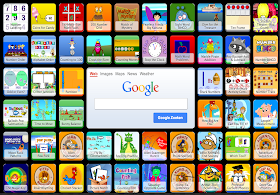
For those of you not yet familiar with Symbaloo. This is a personal startpage that allows you to easily navigate the web and compile your favorite site all in to one visual interface. Save your bookmarks in the cloud and access them from anywhere with any device. Watch this video to learn more about Symbaloo.
Looking for some wonderful sites for your first graders ? The resource below is definitely a must have. This is a Symbaloo board created by Emily Richeson where she featured 45 websites particularly curated for young learners.These sites include interactive games and exercises to provide your first graders with practice on key literacy areas such as Math, reading, and writing. I spent sometime sifting through these sites and I found them really worth sharing with you here. I invite you to have a look and share with your colleagues.
Click here to access these websites.
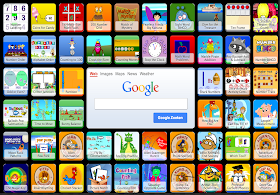
For those of you not yet familiar with Symbaloo. This is a personal startpage that allows you to easily navigate the web and compile your favorite site all in to one visual interface. Save your bookmarks in the cloud and access them from anywhere with any device. Watch this video to learn more about Symbaloo.
A Comprehensive Guide Featuring 101 iPad Tips and Tricks
June 29, 2014
I just came across this wonderful guide and could not let it go without sharing it with you here in EdTech and Mlearning. Whether you have just bought a new iPad or you have been using one for awhile now, this guide will definitely help you make the best out of your "iPadding experience". I have spent sometime trying out some of the tips it features and I am really amazed at how much I did not know I could do on my iPad.
This guide, created by Josh Smith , features 101 iPad tips and tricks. And as Josh said, "this list of over 100 iPad tips and tricks is broken down by tips to help you get started, use the keyboard better, surf the web on the iPad easier, sync your photos, data and calendars as well as get the most out of your iPad with entertainment apps and services."
Here are the 9 main sections of this guide. Clicking on anyone of them will take you to the part of the guide where you can read more about it.
All thanks go back to Penina Rybak throug whose Tweet I learned about this guide.
I just came across this wonderful guide and could not let it go without sharing it with you here in EdTech and Mlearning. Whether you have just bought a new iPad or you have been using one for awhile now, this guide will definitely help you make the best out of your "iPadding experience". I have spent sometime trying out some of the tips it features and I am really amazed at how much I did not know I could do on my iPad.
 |
| image credit: gottabemobile.com |
This guide, created by Josh Smith , features 101 iPad tips and tricks. And as Josh said, "this list of over 100 iPad tips and tricks is broken down by tips to help you get started, use the keyboard better, surf the web on the iPad easier, sync your photos, data and calendars as well as get the most out of your iPad with entertainment apps and services."
Here are the 9 main sections of this guide. Clicking on anyone of them will take you to the part of the guide where you can read more about it.
- iPad Setup Tips
- iPad Tips & Tricks for New Users
- iPad Keyboard Tips & Tricks
- iPad Web Browsing Tips
- iPad Camera & Photo Tips
- iPad Entertainment Tips
- iPad Apps and Organization
- Email and FaceTime Tips
- Bonus Tips & Tricks
All thanks go back to Penina Rybak throug whose Tweet I learned about this guide.
10 Twitter Chats Every Teacher Should Know About
June , 2014
Are you planning to integrate Twitter in your professional development plans for this summer? If so, check out this guide. It will provide you with some practical ideas to start with. It goes without saying that when we talk about using Twitter to grow professionally, the first thing that comes into mind is taking part in education Twitter chats. These are basically discussion hubs hosted on Twitter in which educators from all around the world get to meet, converse, discuss and share resources and insights related to education. The visual below from Sean Junkins features 10 of the most popular educational Twitter chats you should definitely consider checking.
#edtechchat : Mondays 8pm EST
#flipclass: Mondays 8pm EST
#edchat: Tuesdays 7pm EST
#spedchat: Tuesdays 9pm EST
#STEMchat: Tuesdays 9pm EST
#ntchat: Wednesdays 8pm EST
#ptchat: Wednesdays 9pm EST
#gtchat: Fridays 7pm EST
#satchat: Saturdays 7:30am EST
#21edchat: Sundays 8pm EST

Here is a Google Calendar outlining the different times each of the education Twitter chats takes place. Check it out from this link.
Follow us on : Twitter, Facebook , Google plus, Pinterest .
Are you planning to integrate Twitter in your professional development plans for this summer? If so, check out this guide. It will provide you with some practical ideas to start with. It goes without saying that when we talk about using Twitter to grow professionally, the first thing that comes into mind is taking part in education Twitter chats. These are basically discussion hubs hosted on Twitter in which educators from all around the world get to meet, converse, discuss and share resources and insights related to education. The visual below from Sean Junkins features 10 of the most popular educational Twitter chats you should definitely consider checking.
#edtechchat : Mondays 8pm EST
#flipclass: Mondays 8pm EST
#edchat: Tuesdays 7pm EST
#spedchat: Tuesdays 9pm EST
#STEMchat: Tuesdays 9pm EST
#ntchat: Wednesdays 8pm EST
#ptchat: Wednesdays 9pm EST
#gtchat: Fridays 7pm EST
#satchat: Saturdays 7:30am EST
#21edchat: Sundays 8pm EST
Here is a Google Calendar outlining the different times each of the education Twitter chats takes place. Check it out from this link.
Follow us on : Twitter, Facebook , Google plus, Pinterest .
Sabtu, 28 Juni 2014
26 iPad Apps to Transform Your Teaching
June 29, 2014
Today I am bringing you a great find I learned through TechChef4U. This is a list of useful iPad apps to transform your teaching. The list is created by Rachel Jones ( from Create Innovate Explore ) and features some really great titles that every teacher should know about. And though most of these apps have already been featured here in this blog in several past instances, the list also contains some new apps I never had the chance to share here ( e.g., Moldiv, Memrise, and Green Screen Movie FX).
Rachel embedded these apps in the visual below this table, but unfortunately the visual is not hyperlinked and therefore to access and download the apps you will have to look for them on Google. To avoid this hassle I did the job for you. I went ahead and created this table to make it easy for you to access the apps from one single place and with one click.
Here is Rachel's visual

Today I am bringing you a great find I learned through TechChef4U. This is a list of useful iPad apps to transform your teaching. The list is created by Rachel Jones ( from Create Innovate Explore ) and features some really great titles that every teacher should know about. And though most of these apps have already been featured here in this blog in several past instances, the list also contains some new apps I never had the chance to share here ( e.g., Moldiv, Memrise, and Green Screen Movie FX).
Rachel embedded these apps in the visual below this table, but unfortunately the visual is not hyperlinked and therefore to access and download the apps you will have to look for them on Google. To avoid this hassle I did the job for you. I went ahead and created this table to make it easy for you to access the apps from one single place and with one click.
Name of The App | Description |
Create your own unique shows with animation and audio in real time! | |
Allows you to create your own quizzes and flashcards. | |
With Popplet you can capture your ideas, sort them visually, and collaborate with others in realtime. | |
Lets you mark-up, highlight, annotate and share photos, PDFs and diagrams. | |
With Showbie, you can quickly and easily assign, collect and review student work on your iPad, then provide rich feedback to your students by adding annotations, text notes and voice notes directly onto their documents. | |
Be engaged for the entire class with educational exercises and games. See all your classmates’ ideas in real time and interact with the responses. Provide your instructor feedback on the lessons and how well you understand the material. Ask your own poll questions for the entire class or build a premade activity for your whole class. Have Fun! | |
Spreaker transforms your iPad into a full-featured radio station, allowing you to mix your voice with your iTunesmusic library and sound effects to create your own personal radio shows or podcasts. | |
A TouchCast is a video that is fully browsable, responsive, and alive. Webpages, images, and an assembly of video Apps (vApps) can be tapped for a two-way video experience. | |
VideoScribe empowers you to create your own whiteboard-style animated videos without any design or technical know-how. | |
Halftone turns your photos into unique, vintage comics that friends and family will love! More than a simple “photo filter” app, Halftone makes it easy to add paper styles, captions, speech balloons, graphic stamps, and fonts (including built-in comic fonts). | |
Sketch ideas, annotate documents, sign contracts, complete worksheets, keep a journal, record a lecture, jot travel notes, or teach a class. | |
Nearpod | The Nearpod platform enables teachers to use their iPads to manage content on students' iPads, iPhones, iPods or Macs. It combines presentation, collaboration, and real-time assessment tools into one integrated solution. |
The iTunes U app gives you access to complete courses from leading universities and other schools — plus the world’s largest digital catalog of free education content — right on your iPad, iPhone, or iPod touch. | |
Moldiv™ lets you combine and edit multiple photos to make amazing collages. Moldiv has fantastic frames and lots of professional editing options. | |
Learn languages, geography, history, science, pop culture and everything else through crowd-sourced imagination - entirely for free! | |
This powerful word processor helps you create gorgeous reports, resumes, and documents in minutes. | |
Green Screen lets you create special movie effects and instantly share and show off your video creations on Facebook, Dropbox, Twitter, email and others. | |
Keynote is the most powerful presentation app ever designed for a mobile device.It makes creating a world-class presentation — complete with animated charts and transitions — as simple as touching and tapping. | |
Aurasma is an augmented reality app that’s changing the way millions of people see and interact with the world. | |
ClassDojo helps teachers improve behavior in their classrooms quickly and easily. It captures and generates data on behavior that teachers can share with parents and administrators. | |
A Powerful Photo Comic Creation App. Everything you need at your fingertips: speech balloons, photo filters, comic lettering, templates, shapes, shadows and effects | |
Decide Now! will help you to quickly choose your next step in different situations and give you entertaining ideas on different occasions. | |
Evernote is an easy-to-use, free app that helps you remember everything across all of the devices you use. Stay organized, save your ideas and improve your productivity. Evernote lets you take notes, snap photos, create to-do lists, scan business cards, record voice reminders | |
Explain Everything is an easy-to-use design, screencasting, and interactive whiteboard tool that lets you annotate, animate, narrate, import, and export almost anything to and from almost anywhere. | |
he simple way to create your own beautiful iBooks, right on the iPad. Read them in iBooks, send them to your friends, or submit them to the iBooks Store. | |
Get started with Google Drive for free and have all your files within reach from any smartphone, tablet, or computer. All your files in Drive – like your videos, photos, and documents – are backed up safely so you can’t lose them. Easily invite others to view, edit, or leave comments on any of your files or folders. |
Here is Rachel's visual
Interactive Visual Featuring 6 Tasks You Can Easily Do Using iPad
June 28, 2014
This is an interactive image (created using Thinglink) that features a bunch of useful iPad apps that you can use to do tasks you would traditionally do using a pen and paper. I really liked the idea of providing alternatives to do things digitally. For instance, instead of taking notes in a notebook or on paper you can use Evernote or any other note taking app to do it on iPad. The good thing about doing things digitally is that you have the added advantage of accessing, editing, and sharing your work across different devices and platforms and also saving it on the cloud to access it anytime anywhere you go.
As is the case with all the interactive Thinglink images I shared here in the past, the app icons shared here are hyperlinked, just hover your mouse over any of them to access it on the iTunes app store.
Source: Apple A Day

Follow us on : Twitter, Facebook , Google plus, Pinterest .
This is an interactive image (created using Thinglink) that features a bunch of useful iPad apps that you can use to do tasks you would traditionally do using a pen and paper. I really liked the idea of providing alternatives to do things digitally. For instance, instead of taking notes in a notebook or on paper you can use Evernote or any other note taking app to do it on iPad. The good thing about doing things digitally is that you have the added advantage of accessing, editing, and sharing your work across different devices and platforms and also saving it on the cloud to access it anytime anywhere you go.
As is the case with all the interactive Thinglink images I shared here in the past, the app icons shared here are hyperlinked, just hover your mouse over any of them to access it on the iTunes app store.
Source: Apple A Day

Follow us on : Twitter, Facebook , Google plus, Pinterest .
10 Things You Probably Didn't Know about Internet
June 28, 2014
Did you know that 49% of Internet traffic comes from humans while the remaining 51% is made up of bots? Did you know that the first web site was created in 1991? How about the fact that it took Internet 4 years to reach 50.000.000 people but it took television 13 years and radio 18 years to reach the same milestone? Weird enough, did you know that around 65% of all images on the Internet are of naked women?
These and several other weird facts about Internet is the topic of the graphic below. I invite you to have a pick and share with us what you think of it. Enjoy
Graphic created by Zanifesto and I learned about it through MakeUseof.
 Follow us on : Twitter, Facebook , Google plus, Pinterest .
Follow us on : Twitter, Facebook , Google plus, Pinterest .
Did you know that 49% of Internet traffic comes from humans while the remaining 51% is made up of bots? Did you know that the first web site was created in 1991? How about the fact that it took Internet 4 years to reach 50.000.000 people but it took television 13 years and radio 18 years to reach the same milestone? Weird enough, did you know that around 65% of all images on the Internet are of naked women?
These and several other weird facts about Internet is the topic of the graphic below. I invite you to have a pick and share with us what you think of it. Enjoy
Graphic created by Zanifesto and I learned about it through MakeUseof.
Jumat, 27 Juni 2014
StoryDesk- A Powerful Alternative to PowerPoint and Prezi
June , 2014
StoryDesk is a good presentation app for iPad. Its beautiful interface makes it fast and easy to create presentations that help you break down complex concepts into bite-sized, easily understood bits. In many ways, StoryDesk is a next generation alternative to PowerPoint and Prezi.
How StoryDesk Works
At it’s core, StoryDesk is a collection of interactive templates. These templates do all kinds of stuff – ranging from video playback, to file storage, to playful and engaging ways to make your existing content interactive. To begin, you first download StoryDesk from the Apple App Store. It’s a free app (at least the basic version is). Once you’ve registered, you can tap the + button to create a new presentation. From here, a few templates are automatically dropped in to the presentation. But the first thing you’ll notice is that the structure of the presentation looks nothing like a typical slide show. It’s nonlinear – meaning you can organize your slides in a grid. This is really interesting, as it lets the presenter create hierarchies of content. The important stuff can live at the top, while the finer points can be layered below. It’s very novel way to present – kudos to StoryDesk for coming up with this type of
navigation.
Creating Content
Adding content to the templates is as simple as tapping and holding on the templates. Here I can add photos or text or video (and more).
The files are imported from the cloud – either using one of the many storage services StoryDesk integrates with (Google, Dropbox, Box, and more). Files can also be uploaded to StoryDesk’s content management, found at StoryDesk.com.
StoryDesk’s Interactive Templates are phenomenal. I counted close to 50, and they’re all designed for touch-interactivity. My favorites were Robusto, Burns, and VideoStar. The templates make creating a beautiful presentation idiot proof. In the instances when I prefer to use content I already have (like a PowerPoint or a Keynote), I used the “Slider” template to drop in a PDF version of the slide. Super
easy.
Navigation
This is where StoryDesk differs dramatically from the typical slide show. Instead of only being able to flip left and right, StoryDesk enables nonlinear navigation. With a single swipe I can navigate to any screen I need to. This very much changes the flow of presentations. Instead of the content driving the conversation, the content can support the conversation. It reflects the changing nature of presentations, which are a lot more conversational and interactive than they used to be.
RoundtableTM
Roundtable is StoryDesk’s latest feature. It lets a presenter guide a group presentation from her device to up to 10,000 iPads. Seriously. I don’t know who presents to audiences of 10,000, but it’s nice to know you can. The audience can follow along and interact with the content, but only the presenter has the power to advance to the next screen.
StoryDesk is a good presentation app for iPad. Its beautiful interface makes it fast and easy to create presentations that help you break down complex concepts into bite-sized, easily understood bits. In many ways, StoryDesk is a next generation alternative to PowerPoint and Prezi.
How StoryDesk Works
At it’s core, StoryDesk is a collection of interactive templates. These templates do all kinds of stuff – ranging from video playback, to file storage, to playful and engaging ways to make your existing content interactive. To begin, you first download StoryDesk from the Apple App Store. It’s a free app (at least the basic version is). Once you’ve registered, you can tap the + button to create a new presentation. From here, a few templates are automatically dropped in to the presentation. But the first thing you’ll notice is that the structure of the presentation looks nothing like a typical slide show. It’s nonlinear – meaning you can organize your slides in a grid. This is really interesting, as it lets the presenter create hierarchies of content. The important stuff can live at the top, while the finer points can be layered below. It’s very novel way to present – kudos to StoryDesk for coming up with this type of
navigation.
Creating Content
Adding content to the templates is as simple as tapping and holding on the templates. Here I can add photos or text or video (and more).
The files are imported from the cloud – either using one of the many storage services StoryDesk integrates with (Google, Dropbox, Box, and more). Files can also be uploaded to StoryDesk’s content management, found at StoryDesk.com.
StoryDesk’s Interactive Templates are phenomenal. I counted close to 50, and they’re all designed for touch-interactivity. My favorites were Robusto, Burns, and VideoStar. The templates make creating a beautiful presentation idiot proof. In the instances when I prefer to use content I already have (like a PowerPoint or a Keynote), I used the “Slider” template to drop in a PDF version of the slide. Super
easy.
Navigation
This is where StoryDesk differs dramatically from the typical slide show. Instead of only being able to flip left and right, StoryDesk enables nonlinear navigation. With a single swipe I can navigate to any screen I need to. This very much changes the flow of presentations. Instead of the content driving the conversation, the content can support the conversation. It reflects the changing nature of presentations, which are a lot more conversational and interactive than they used to be.
RoundtableTM
Roundtable is StoryDesk’s latest feature. It lets a presenter guide a group presentation from her device to up to 10,000 iPads. Seriously. I don’t know who presents to audiences of 10,000, but it’s nice to know you can. The audience can follow along and interact with the content, but only the presenter has the power to advance to the next screen.
Watch this video to learn more about StoryDesk
8 Characteristics of Great School Leaders
June 28, 2014
Here is an excellent visual created by Sean Junkins ( editor of SeansDesk) featuring some of the characteristics of the school leaders. Sean particularly focused on 8 key features that school leaders have. These are:
1- Vision
Great school leaders are visionaries with a clear sense of moral purpose. They have the ability to formulate and shape the future, rather than be shaped by events.
2- Courage
Great school leaders have the determination, willpower, and patience to see things through. They are willing to take risks and remain steadfast in the force of challenge.
3- Passion
Great school leaders are passionate about teaching and learning, show great commitment to children, and take on active interest in the work of students and staff.
4- Intelligence
Great school leaders are team-builders. They understand the importance of relationships. They empower their staff and students and show empathy for all.
5- Judgement
Great school leaders make wise decisions. They don't act alone, they involve the whole school community to move students forward.
6- Resilience
Great school leaders are optimistic. They stay energetic and positive. They remain calm in the face of crisis and have strategies to steady themselves in stormy waters.
7- Persuasion
Great school leaders are communicators and storytellers. They are persuaders and listeners. They are motivators who get people to do things and go that extra mile.
8- Curiosity
Great school leaders are always on the lookout for good ideas. They are excellent networkers and great opportunists who always stay in touch with the latest trends.

Here is an excellent visual created by Sean Junkins ( editor of SeansDesk) featuring some of the characteristics of the school leaders. Sean particularly focused on 8 key features that school leaders have. These are:
1- Vision
Great school leaders are visionaries with a clear sense of moral purpose. They have the ability to formulate and shape the future, rather than be shaped by events.
2- Courage
Great school leaders have the determination, willpower, and patience to see things through. They are willing to take risks and remain steadfast in the force of challenge.
3- Passion
Great school leaders are passionate about teaching and learning, show great commitment to children, and take on active interest in the work of students and staff.
4- Intelligence
Great school leaders are team-builders. They understand the importance of relationships. They empower their staff and students and show empathy for all.
5- Judgement
Great school leaders make wise decisions. They don't act alone, they involve the whole school community to move students forward.
6- Resilience
Great school leaders are optimistic. They stay energetic and positive. They remain calm in the face of crisis and have strategies to steady themselves in stormy waters.
7- Persuasion
Great school leaders are communicators and storytellers. They are persuaders and listeners. They are motivators who get people to do things and go that extra mile.
8- Curiosity
Great school leaders are always on the lookout for good ideas. They are excellent networkers and great opportunists who always stay in touch with the latest trends.
31 Paid Android Apps Are Free Today (Offer Expires Tomorrow)
June , 2014
Here is a good deal for Android users from Amazon App Store. Today I learned from Digital Inspiration that the Amazon App store is giving away a package comprised of 31 paid Android apps worth a little over $100 for free. This is only a limited offer which will expire tomorrow (28th June).
The apps offered in this package are multifarious and cover a wide variety of areas. Some of the popular apps include gaming and utility apps such as Splashtop ( remote desktop), media streaming (Plex), language help ( Travel Interpreter) and backup app ( MyBackup Pro).
Not all of these apps have educational value but they can be great for personal uses. To download these apps you need to have Appstore installed on your phone. For those of you who haven't installed it yet, read this detailed guide to learn how to do it.
Follow us on : Twitter, Facebook , Google plus, Pinterest .
Here is a good deal for Android users from Amazon App Store. Today I learned from Digital Inspiration that the Amazon App store is giving away a package comprised of 31 paid Android apps worth a little over $100 for free. This is only a limited offer which will expire tomorrow (28th June).
The apps offered in this package are multifarious and cover a wide variety of areas. Some of the popular apps include gaming and utility apps such as Splashtop ( remote desktop), media streaming (Plex), language help ( Travel Interpreter) and backup app ( MyBackup Pro).
Not all of these apps have educational value but they can be great for personal uses. To download these apps you need to have Appstore installed on your phone. For those of you who haven't installed it yet, read this detailed guide to learn how to do it.
Follow us on : Twitter, Facebook , Google plus, Pinterest .
PixiClip- A Great Tool for Creating Screencasts and Tutorials for Your Students
June 27, 2014
PixiClip is a great web-based interactive whiteboard with huge potential for educational uses. PixiClip allows you to easily record your screen and share it with others.It provides an online canvas on which you can type, narrate, draw, sketch, and upload images to mark-up. You can record the whole process of your work on the canvas accompanied with your voice.
Some of the key features that make PixiClip stand out from the rest are:
2- Click record as shown here
2- Use the tools to doodle on the canvas. These tools include a pencil, marker, and a text. You can choose the colour you like from the colour palette on the left.
3- If you have an image in your computer that you want to mark up or write on, click on "upload image" button to upload it to your PixiClip canvas or drag and drop it there.
4- You can also add voice and video clips using the buttons below
5- When you finish creating your tutorial, you can save and share it with others.
Follow us on : Twitter, Facebook , Google plus, Pinterest .
PixiClip is a great web-based interactive whiteboard with huge potential for educational uses. PixiClip allows you to easily record your screen and share it with others.It provides an online canvas on which you can type, narrate, draw, sketch, and upload images to mark-up. You can record the whole process of your work on the canvas accompanied with your voice.
Some of the key features that make PixiClip stand out from the rest are:
- Its compatibility with almost all web browsers ( Chrome, Safari, Firefox, Internet Explorer).
- Unlike other screen casting tools such as ScreenChomp, Educreations, ShowMe and Explain Everything, PixiClip is available for Chromebook users.
- Most of the screen-recording tools out there allow you to add your voice to the recording, PixiClip goes a step further by allowing you to even add a short video of yourself to your recording.
- PixiClip allows you to upload your own images, annotate and sketch them the way you want.
- PixiClip supports both ink and text annotation
- Recordings can be shared on social media, through a link or email or via embed.
- Create a how-to guide to walk students through the different steps of a given process.
- Create screen recordings to provide students with feedback or remediation.
- Students can use it to create book trailers or introductions to projects they are working on.
- Use PixiClip to create flipped lessons. You can create instructional videos with annotated illustrations on the whiteboard and share them with students to watch at home.
- Students can use it for storytelling. They can create short stories using their own images together with narration using their voice.
Here is how you can use PixiClip to create a tutorial :
1- Click on "create a Pixiclip"
1- Click on "create a Pixiclip"
2- Click record as shown here
2- Use the tools to doodle on the canvas. These tools include a pencil, marker, and a text. You can choose the colour you like from the colour palette on the left.
3- If you have an image in your computer that you want to mark up or write on, click on "upload image" button to upload it to your PixiClip canvas or drag and drop it there.
4- You can also add voice and video clips using the buttons below
5- When you finish creating your tutorial, you can save and share it with others.
Kamis, 26 Juni 2014
Classroom PDF A Great iPad App to Annotate, Grade and Present PDFs
June 27, 2014
One-Tap Covers:
The feature that sets ClassroomPDF apart from basic PDF apps is the ability to add temporary covers over parts of the page. This is ideal for giving impromptu quizzes and motivating classroom
Classroom Presentations:
You can use AirPlay to project the iPad's screen to an AppleTV or other compatible AirPlay receiver, and present wirelessly. Or use a direct cable connection with the appropriate VGA or HDMI adapter. Use the virtual laser pointer feature to call out parts of the page and guide the discussion.
Color-Coded Organization:
ClassroomPDF for the iPad is a PDF App tailor made for a teacher's workflow. It is ideal for grading PDF documents and presenting them in class. In addition to a silky-smooth handwritten ink engine, unique One-Tap Covers let you hide answers on the page and reveal them when needed. This is great for impromptu quizzes and motivating in-class discussions.
Annotate PDFs:
ClassroomPDF can open standard PDF files exported from other Apps such as Keynote or Dropbox. You can annotate them in your own handwriting using ClassroomPDF's ultra-smooth digital ink. Annotated PDFs can then be re-exported to other Apps or emailed to others. Use this to grade or give feedback on homework, or to write in answers before or during presentations.
One-Tap Covers:
The feature that sets ClassroomPDF apart from basic PDF apps is the ability to add temporary covers over parts of the page. This is ideal for giving impromptu quizzes and motivating classroom
Classroom Presentations:
You can use AirPlay to project the iPad's screen to an AppleTV or other compatible AirPlay receiver, and present wirelessly. Or use a direct cable connection with the appropriate VGA or HDMI adapter. Use the virtual laser pointer feature to call out parts of the page and guide the discussion.
Color-Coded Organization:
ClassroomPDF can store previously opened PDF documents for quick retrieval. Use color- coded categories to easily organize your documents by class or project.
Features include:
+ Ultra smooth ink annotation
+ 4 color inks and variable sized pen
+ Virtual laser pointer
+ One-Tap covers
+ Export annotated PDFs to other Apps or Email
+ 4 color inks and variable sized pen
+ Virtual laser pointer
+ One-Tap covers
+ Export annotated PDFs to other Apps or Email
+ Print via AirPrint
+ Organize files under 10 color-coded categories
+ Organize files under 10 color-coded categories
Classroom PDF is available for the iPad running iOS7 or later. Download it from the App Store.
Here are 4 free download codes for this app.Whoever grab the code first will be able to install the app for free.
Follow us on : Twitter, Facebook , Google plus, Pinterest .
A Nice Graphic Featuring Gaiman's Eight Rules of Writing
June 27, 2014
Writing is a tedious task that is often more mentally demanding. It is a complex form of thinking through language Those of us who are proficient enough to comfortably communicate their ideas and insights through the written code are also those who have been doing it for a long time. In this sense, writing is a skill whose development requires constant practice. It is through doing writing that we learn how to write effectively.
If you are stuck in the midst of a writing project or you find yourself always in search for excuses to avoid writing, the 8 tips below will definitely help you out. These are pieces of advice from within the trenches , from a man who took writing as a craft. Neil Gaiman's prolific works in the field of comic and novel writing and his many years of committed dedication to the writing endeavour render the tips he provided below worth a serious consideration.
I learned about this beautiful visual through a tweet by YoukiTerada. The visual is created by Breathingfiction.org.

Follow us on : Twitter, Facebook , Google plus, Pinterest .
Writing is a tedious task that is often more mentally demanding. It is a complex form of thinking through language Those of us who are proficient enough to comfortably communicate their ideas and insights through the written code are also those who have been doing it for a long time. In this sense, writing is a skill whose development requires constant practice. It is through doing writing that we learn how to write effectively.
If you are stuck in the midst of a writing project or you find yourself always in search for excuses to avoid writing, the 8 tips below will definitely help you out. These are pieces of advice from within the trenches , from a man who took writing as a craft. Neil Gaiman's prolific works in the field of comic and novel writing and his many years of committed dedication to the writing endeavour render the tips he provided below worth a serious consideration.
I learned about this beautiful visual through a tweet by YoukiTerada. The visual is created by Breathingfiction.org.
Follow us on : Twitter, Facebook , Google plus, Pinterest .
Handy Google Hangout Cheat Sheet for Teachers
June 26, 2014
One of the best features of Google Plus I like so much is called Hangout. Hangout is a great way for teachers to host group discussions online . Google Plus Hangout allows you to organize video and text conversations with your contacts. Within hangouts, users can share files, documents, and photos. Video calls on Hangouts are limited to only 10 members but using Hangout on Air will let you share your hangout live on YouTube or your website. The hangout will also be recorded and automatically saved on your YouTube channel.
One of the best features of Google Plus I like so much is called Hangout. Hangout is a great way for teachers to host group discussions online . Google Plus Hangout allows you to organize video and text conversations with your contacts. Within hangouts, users can share files, documents, and photos. Video calls on Hangouts are limited to only 10 members but using Hangout on Air will let you share your hangout live on YouTube or your website. The hangout will also be recorded and automatically saved on your YouTube channel.
Here are some ways to use Google Plus Hangout with students
- Develop rich online portfolios.
- Create live shows and talks for broadcast
- Share screens and create collaborative demonstrations
- Inviting remote guests to speak.
- Facilitating group projects after school hours
- Answering student questions about homework and projects
- Group grading sessions
- Host study groups
- Use Whiteboard capabilities to explain lessons
- Connect students with native speakers in language courses
I am also sharing with you this awesome Google Hangout video cheat sheet which is ceated by Leander Independent School District. You can share this visual with you students to let them learn more about the features available on Hangout. This cheat sheet is available for download from this link.
BoomWriter- A Great Tool for Conducting Engaging Group-Writing Projects with Students
June 26, 2014
Here is how BoomWriter works
Watch this video to earn more about how BoomWriter works
Some ways teachers can use BoomWriter
BoomWriter is a helpful and effective instructional tool, Teachers can use it to
BoomWriter's Educational Programs for Teachers and Schools
New Features added to BoomWriter
BoomWriter continues to add new free resources and features to support teachers, such as ELA lesson plans, providing teachers step-by-step instructions on how to incorporate elements of personal narrative or literature into their projects. By the start of the upcoming school year, BoomWriter will also feature two new products for use within and beyond the classroom. The first is an interactive vocabulary application called “WordWriter”, that will deliver a technology-based learning experience that is certain to develop greater interest and engagement levels around vocabulary instruction. WordWriter will increase students’ overall vocabulary development by allowing students to apply, share, and assess newly learned words in original content. The second product will facilitate non-fiction group-writing projects around Social Studies/History and Science/Technical subjects, and BoomWriter will support teachers with these efforts by providing free lesson plans as well. Increase the levels of collaboration taking place in your classroom by registering for free at: BoomWriter!
BoomWriter is a collaborative writing website that is free for teachers and allows students to create, share, and even publish stories and other original content. BoomWriter’s easy-to-use and interactive group writing platform lets teachers deliver a fun and engaging personalized learning experience, while elementary, middle, and high school age students work online to develop their reading, writing, and peer assessment skills.
Here is how BoomWriter works
The teacher selects a “story start”, either from a database of original first chapters or they can create their own prompt, and students then individually write what they think should be the next chapter/section. The teacher reviews each submission online before allowing the students to read and vote on the anonymous chapter/s that they would like to see included as the next part of the piece. There’s an easily managed voting system that fairly determines the winning chapter, while not requiring students to read all of their peers’ submissions (and they do not see their own during voting). The process continues until the story is completed, which is determined by the teacher. Once finished, BoomWriter will even convert the project into an actual published book containing the names of all of the participating students. Completed books are then made available for purchase from the BoomWriter Bookstore.
Watch this video to earn more about how BoomWriter works
BoomWriter can be used by teachers in a variety roles and educational settings, such as
whole class, small group, before, during, and after school. BoomWriter is also completely
safe for students, since all of their work is created and stored in a closed digital environment.
Some ways teachers can use BoomWriter
BoomWriter is a helpful and effective instructional tool, Teachers can use it to
- Monitor students’ progress,
- Provide individualized feedback and personalized instruction from anywhere.
- Provide helpful guidance notes to the group prior to each writing phase
- Create relevant practice and application opportunities for specific skills and/or understandings covered in class.
BoomWriter started in a middle school classroom and now has a presence in close to 10,000 classrooms spread throughout more than 60 countries! The more BoomWriter grows, the more ways teachers find to use this approach to writing in their own classroom. One high school teacher in Kansas used BoomWriter with her students to create a modern day version of Arthur Miller’s play, The Crucible that explores the events of the Salem witchcraft trials. According to the teacher, while collaboratively engaged in a contemporary retelling on BoomWriter the students explored “how the themes and ideas that Miller wrote about are still prevalent in today's world.”
BoomWriter's Educational Programs for Teachers and Schools
BoomWriter has also identified a way to support large urban school districts and inspire students to write using technology through its Technology Heroes Program. Tech Heroes, which “helps teachers be champions of technology in their classrooms”, consists of BoomWriter partnering with larger districts and a third party corporate sponsor to provide every student and teacher with their very own free copy of the book they created using BoomWriter! Tech Heroes programs have taken place within Boston Public Schools, Chicago Public Schools, and the Oakland Unified School District, to name a few. In a survey conducted of participating tech Heroes teachers just last spring, 95% found BoomWriter to be an “effective instructional tool” and 97% of teachers would use it again in their classrooms. One teacher raved, “I really enjoyed hearing my students beg to write. Students were thinking at home but writing in class. They were talking about their stories during recess. Students who never wrote full stories, began to write and complete their writing. I am delighted with BoomWriter. It is a valuable asset to my classroom.”
New Features added to BoomWriter
BoomWriter continues to add new free resources and features to support teachers, such as ELA lesson plans, providing teachers step-by-step instructions on how to incorporate elements of personal narrative or literature into their projects. By the start of the upcoming school year, BoomWriter will also feature two new products for use within and beyond the classroom. The first is an interactive vocabulary application called “WordWriter”, that will deliver a technology-based learning experience that is certain to develop greater interest and engagement levels around vocabulary instruction. WordWriter will increase students’ overall vocabulary development by allowing students to apply, share, and assess newly learned words in original content. The second product will facilitate non-fiction group-writing projects around Social Studies/History and Science/Technical subjects, and BoomWriter will support teachers with these efforts by providing free lesson plans as well. Increase the levels of collaboration taking place in your classroom by registering for free at: BoomWriter!
























